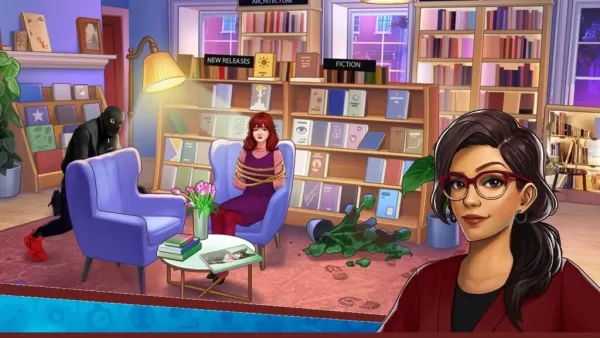Fortnite's already frantic pace can become unbearable with poor framerates, rendering the game virtually unplayable. Fortunately, many performance issues are easily resolved by adjusting in-game settings. This guide outlines the optimal PC settings for a smoother, more enjoyable Fortnite experience.
Fortnite Best Display Settings
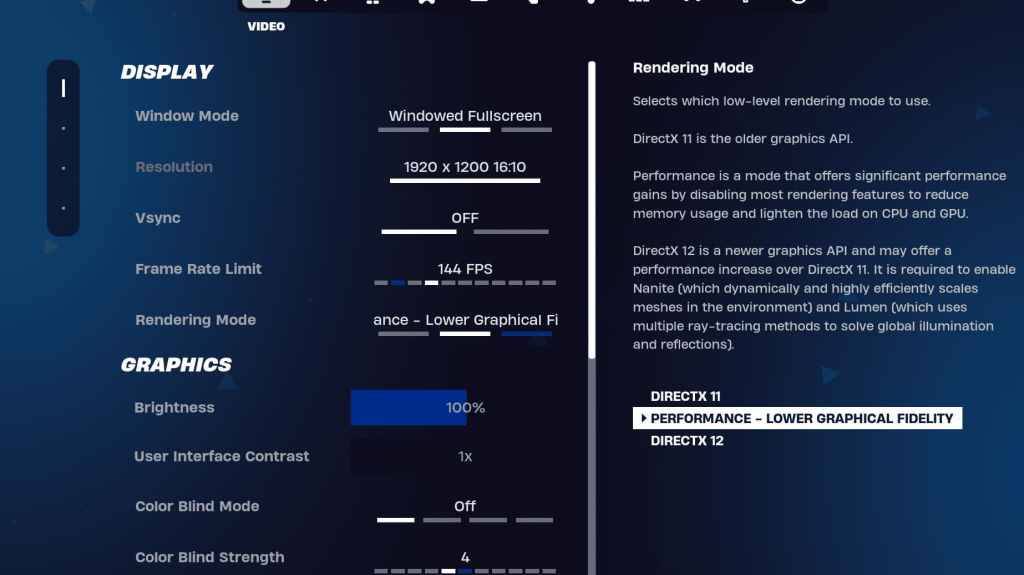
Fortnite's Video settings are divided into Display and Graphics subsections. Optimizing both is crucial for performance. Here are the recommended Display settings:
| Setting | Recommended |
| Window Mode | Fullscreen (best performance); Windowed Fullscreen (for frequent tabbing) |
| Resolution | Native monitor resolution (e.g., 1920x1080). Reduce for low-end PCs. |
| V-sync | Off (prevents significant input lag) |
| Framerate Limit | Monitor Refresh Rate (e.g., 144Hz, 240Hz) |
| Rendering Mode | Performance (maximizes FPS) |
Rendering Modes: Choosing the Right One
Fortnite offers three rendering modes: Performance, DirectX 11, and DirectX 12. DirectX 11, the default, is older but stable. DirectX 12 offers potential performance gains on newer systems and enhanced graphics options. However, for pure performance and minimal input lag, Performance mode is the champion—the preferred choice among professional players.
Fortnite Best Graphics Settings
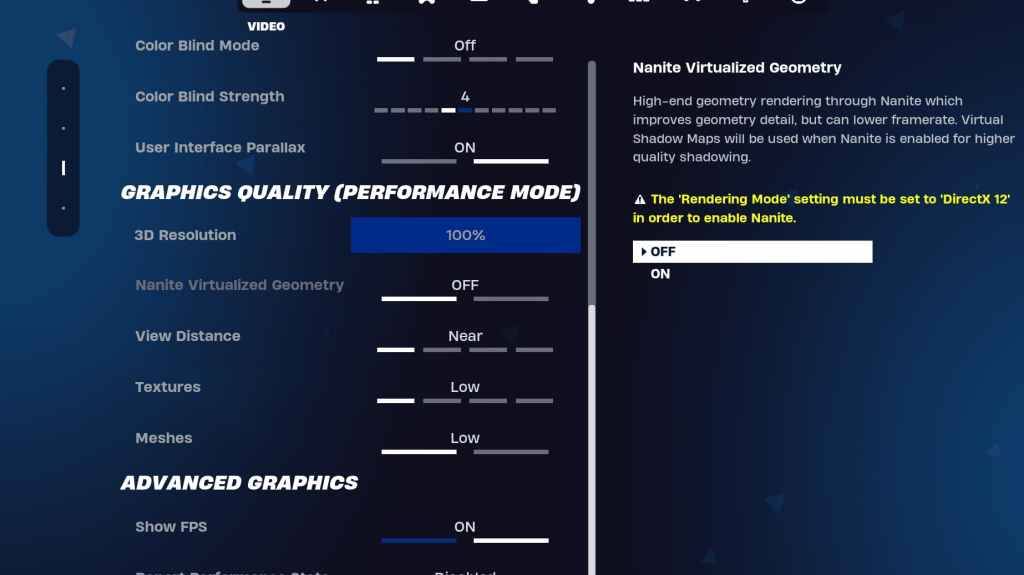
The Graphics settings significantly impact FPS. Configure these to minimize resource usage and maximize frame rates:
| **Setting** | **Recommended** |
| Quality Preset | Low |
| Anti-Aliasing and Super Resolution | Off |
| 3D Resolution | 100% (70-80% for low-end PCs) |
| Nanite Virtual Geometry (DX12 only) | Off |
| Shadows | Off |
| Global Illumination | Off |
| Reflections | Off |
| View Distance | Epic |
| Textures | Low |
| Effects | Low |
| Post Processing | Low |
| Hardware Ray Tracing | Off |
| Nvidia Low Latency Mode (Nvidia GPUs only) | On+Boost |
| Show FPS | On |
Fortnite Best Game Settings
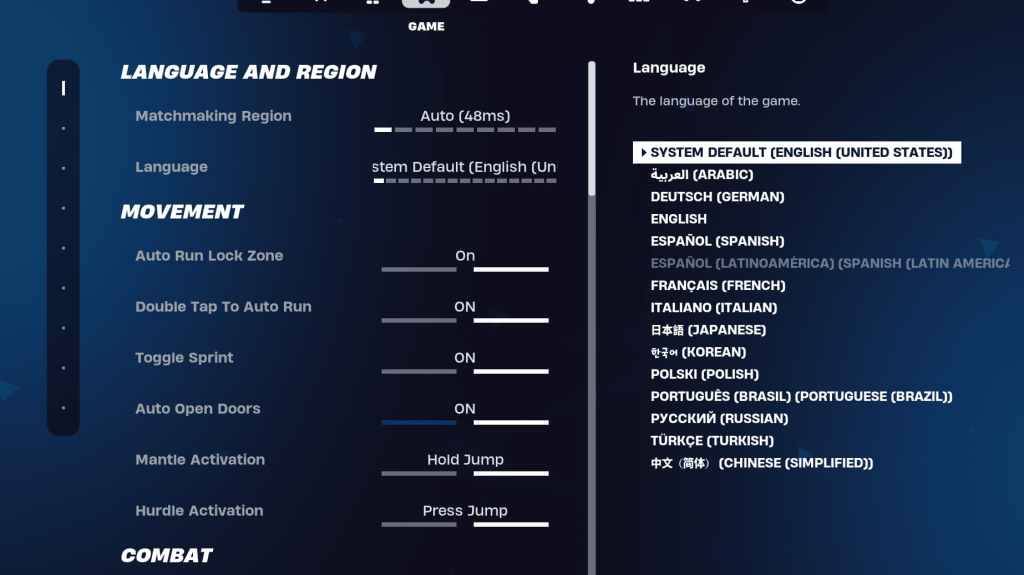
The Game settings don't affect FPS but are crucial for gameplay. While many are subjective, some are essential:
Movement
- Auto Open Doors: On
- Double Tap to Auto Run: On (controllers)
Combat
- Hold to Swap Pickup: On
- Toggle Targeting: Personal preference
- Auto Pickup Weapons: On
Building
- Reset Building Choice: Off
- Disable Pre-edit Option: Off
- Turbo Building: Off
- Auto-Confirm Edits: Personal preference
- Simple Edit: Personal preference
- Tap to Simple Edit: On (if Simple Edit is on)
Fortnite Best Audio Settings
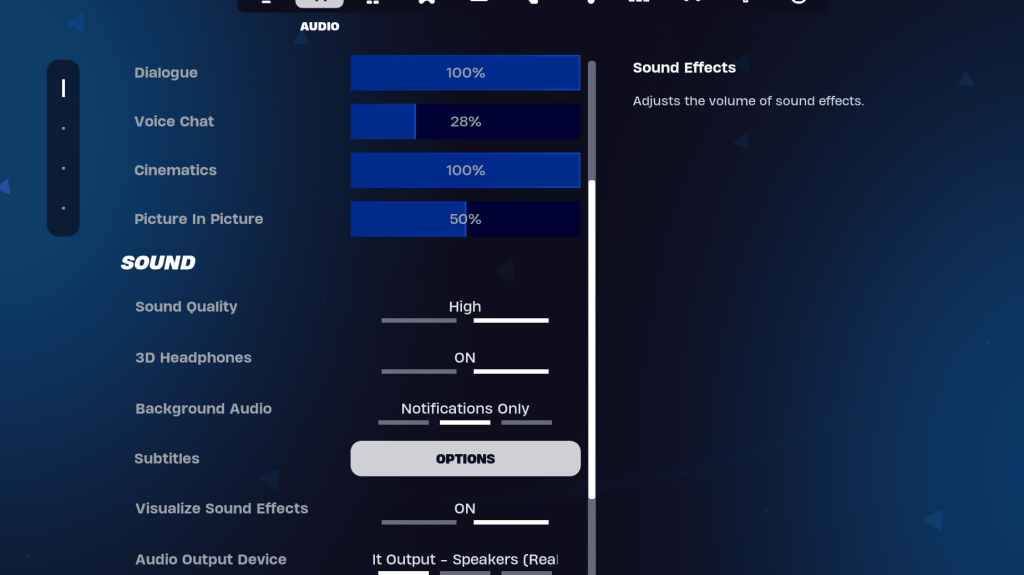
Clear audio is vital in Fortnite. While the defaults are good, consider these:
- 3D Headphones: On (experiment; may not work with all headphones)
- Visualize Sound Effects: On
Fortnite Best Keyboard and Mouse Settings
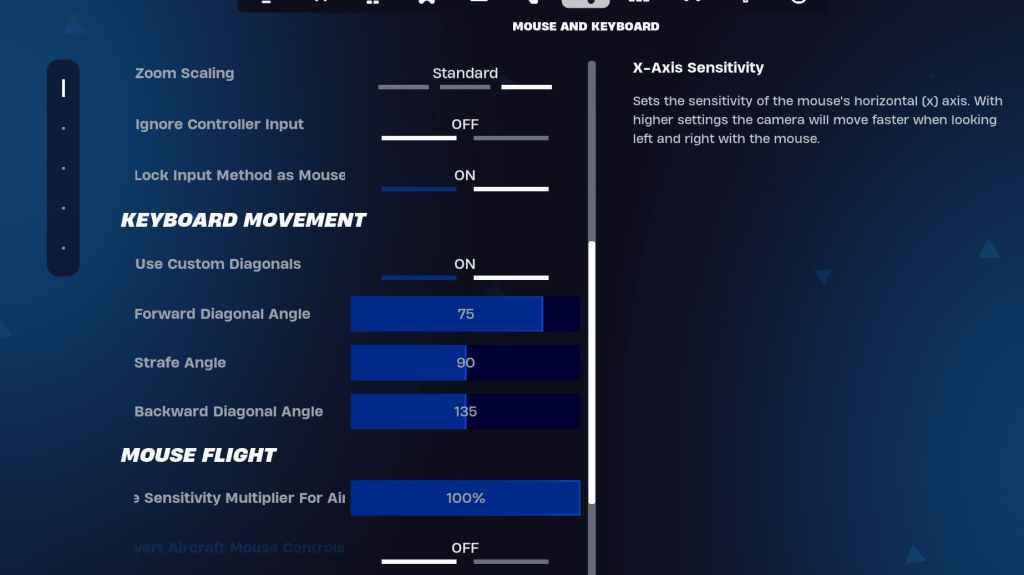
Configure sensitivity and keybinds in the Keyboard and Mouse and Keyboard Controls tabs.
- X/Y Sensitivity: Personal preference
- Targeting Sensitivity: 45-60%
- Scope Sensitivity: 45-60%
- Building/Editing Sensitivity: Personal preference
- Use Custom Diagonals: On
- Forward Angle: 75-78
- Strafe Angle: 90
- Backward Angle: 135
Keybinds are highly personal; experiment to find what suits you best.
Fortnite is available on various platforms, including Meta Quest 2 and 3.