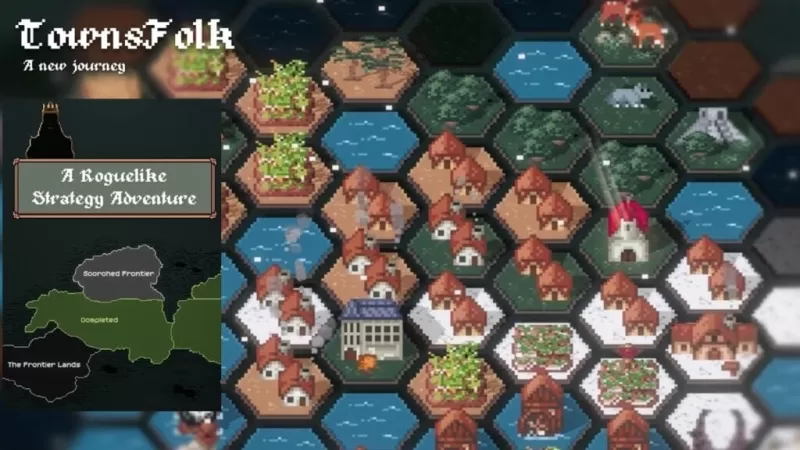Quick Links
Marvel Rivals offers a fresh take on the hero shooter genre, setting itself apart from competitors like Overwatch despite sharing some similarities. Despite a successful launch, some players encounter frustrating issues, particularly unwanted communication from other players. While reporting remains an option for serious misconduct, muting or blocking provides immediate solutions for disruptive gameplay. This guide details how to block and mute players in Marvel Rivals, along with helpful tips.
How to Block Players in Marvel Rivals
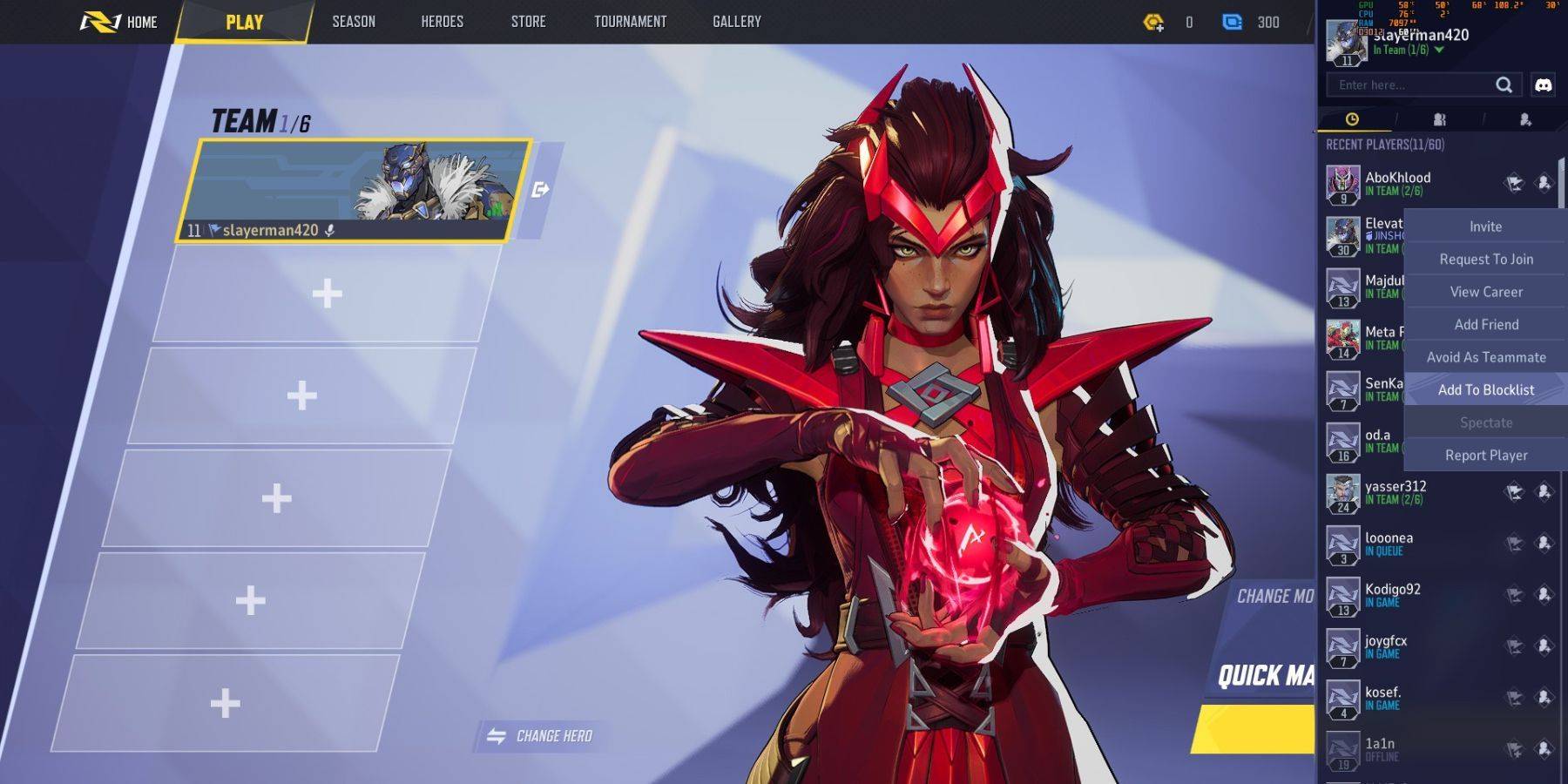 Dealing with uncooperative teammates in Marvel Rivals? Blocking them prevents future matches together. Here's how:
Dealing with uncooperative teammates in Marvel Rivals? Blocking them prevents future matches together. Here's how:
- Navigate to the Marvel Rivals main menu.
- Access the Friends list.
- Select the "Recent Players" option.
- Find the player you wish to block and select their profile.
- Choose the "Avoid as Teammate" or "Add to Blocklist" option.
How to Mute Players in Marvel Rivals
Unwanted voice chat can significantly impact your Marvel Rivals experience. Muting a player silences their audio during the current match without blocking them entirely. The exact steps may vary slightly depending on your platform (PC, console, mobile), but generally involve accessing the in-game player list during a match and selecting a mute option for the specific player. Consult your platform's in-game help or settings for precise instructions.
Additional Tips
- Reporting: For abusive or toxic behavior, remember to utilize the in-game reporting system. This helps maintain a positive community environment.
- Party Up: Playing with friends minimizes the risk of encountering disruptive players. Coordinate with trusted teammates for a smoother gaming experience.
- Communication Settings: Review your in-game communication settings to customize your preferences for voice chat and text chat. You can often adjust volume levels or disable specific communication channels entirely.