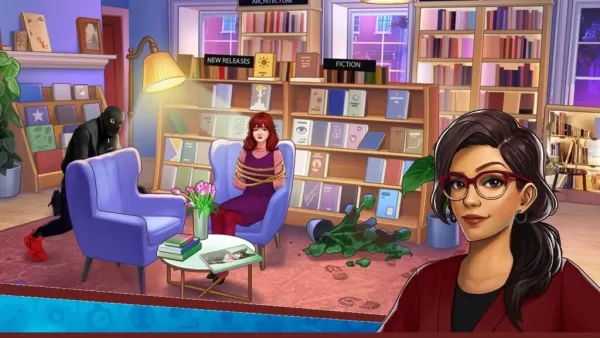In *Monster Hunter Wilds*, navigating the realms of multiplayer doesn't necessarily mean you need to engage in voice chat. However, if you choose to communicate through voice, and you're not utilizing external platforms like Discord, it's essential to know how to manage these settings within the game itself.
How to Use and Mute Voice Chat in Monster Hunter Wilds
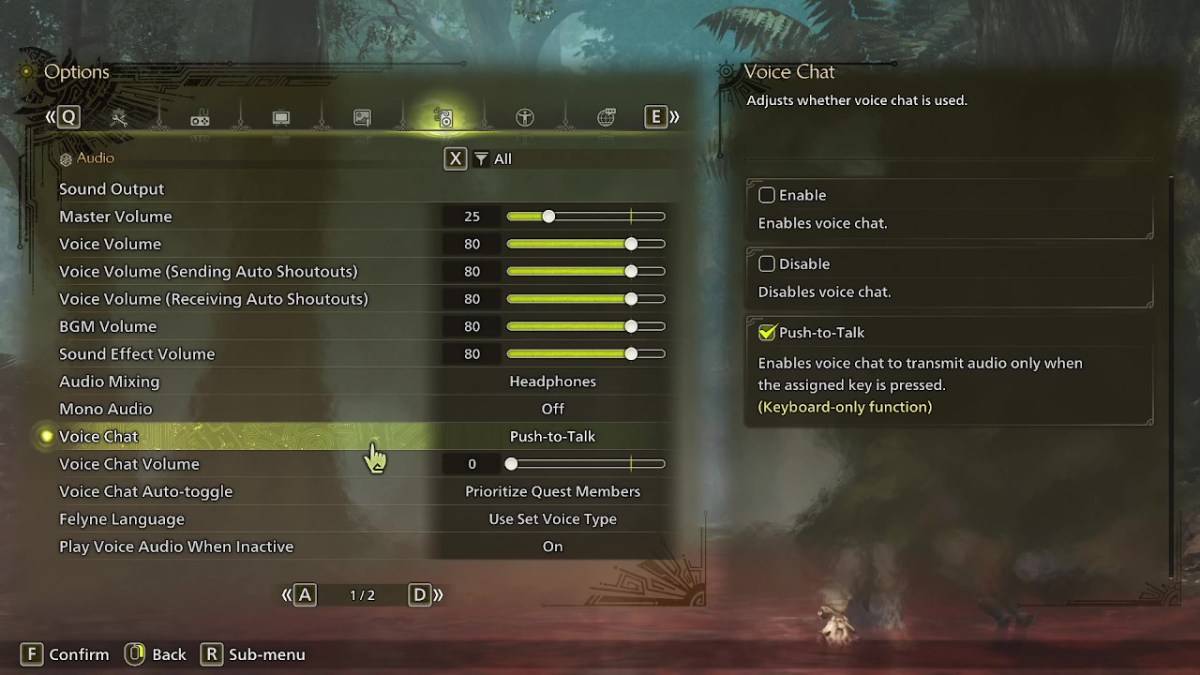
All voice chat settings in *Monster Hunter Wilds* can be found in the audio section of the menu. To access these, navigate to the options, whether you're in-game or on the main menu screen, and select the tab third from the right. Scroll down slightly, and you'll spot the Voice Chat setting with three options: Enable, Disable, and Push-to-Talk. Choosing Enable keeps the voice chat active constantly, Disable turns it off completely, and Push-to-Talk requires you to press a button on your keyboard to activate it—note that this feature is exclusive to keyboard users.
Additional settings include Voice Chat Volume, which adjusts the loudness of the voice chat for you, and Voice Chat Auto-Toggle. The auto-toggle feature can be set to prioritize voice communication with quest members, link party members, or remain static. Quest members are those you're currently adventuring with, making it the preferred choice for most players. Link members, on the other hand, are those in your link party, which is particularly useful when guiding someone through the story, as you may need to wait during their cutscenes.
That covers all you need to know about voice chat in *Monster Hunter Wilds*. While the in-game audio quality may not match that of dedicated communication apps, having the built-in option is invaluable, especially for cross-platform play. For the best experience, using external apps is recommended, but it's great to have the in-game feature as a backup.