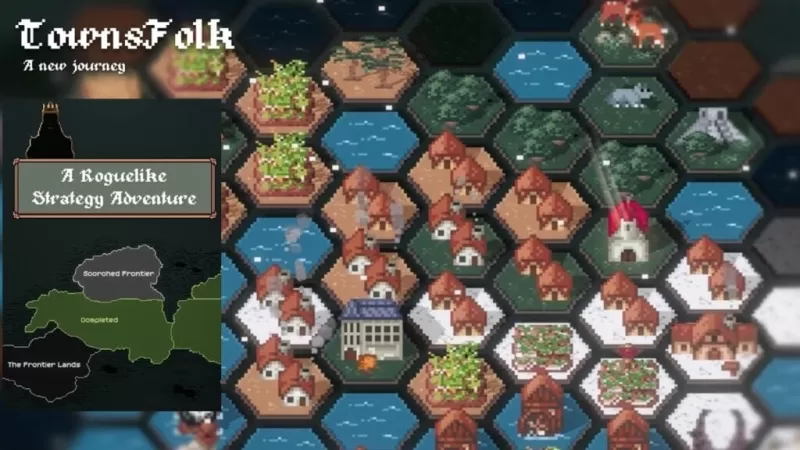Free Fire, developed by Garena, has become a beloved battle royale game among millions of players globally. Designed for mobile devices, it combines survival, strategy, and action into thrilling 10-minute matches perfect for gamers looking for quick yet intense sessions. In the game, diamonds serve as the premium currency, allowing players to unlock various customizations for characters, vehicles, and guns. This guide will walk you through different in-game processes to earn free diamonds. Check them out below!
What are Headshots?
Headshots in Free Fire are the most efficient method to quickly take down opponents, often securing a kill with a single, well-aimed shot. Mastering this skill can significantly elevate your gameplay, offering a crucial edge over your enemies. Achieving consistent headshots requires a blend of optimal settings, refined techniques, and relentless practice.
The sensitivity settings in Free Fire directly impact your aiming speed and accuracy. Utilizing the best Free Fire headshot settings can enhance your ability to land those critical shots without resorting to hacks or external tools. By fine-tuning these settings, you can improve your character’s responsiveness and better track your adversaries, especially when aiming for their heads.
Best Sensitivity Settings for Headshots
Sensitivity settings are pivotal for enhancing your aim, particularly when going for headshots. Adjusting these settings ensures smoother and more precise movement of your crosshair.

- Aim Precision: Set to default
- Left Fire Button: Always
- Reload Progress on Crosshair: Off
- Hold Fire to Scope: On
- Grenade Slot: Double Slot
- Vehicle Controls: Two-handed
- Auto-parachute: On
- Quick Weapon Switch: On
- Quick Reload: Off
- Run Mode: Classic
- Free Look: On
Optimize your HUD Layout
The control layout, or HUD, is another vital aspect of improving your performance. Customizing your setup to fit your playstyle can make a significant difference.
- Fire Button Placement: Position the fire button for easy thumb access. Many pro players opt for a three-finger or four-finger claw setup for enhanced control.
- Drag Shooting: Enable the “drag shoot” technique by setting the fire button size between 50-70%. A larger button facilitates precise swiping for headshots.
- Quick Weapon Switch: Place the weapon switch button near your thumb for swift access, ensuring you're always ready to aim for the head.
- Crouch and Jump Buttons: Keep these buttons close to your movement controls to effectively execute crouch + shoot and jump + shoot techniques.
- Scope Button: Position the scope button near your index finger for quick aiming and better headshot alignment.
Increase your Headshot Accuracy Using BlueStacks Tools
While mobile screens are great for navigating Free Fire's terrain, they can be limiting when aiming for headshots. BlueStacks, with its suite of features, can significantly boost your chances of landing those crucial shots thanks to improved graphical performance and customizable keyboard controls. Here are the top BlueStacks features that can help Free Fire players enhance their aim:
- Keyboard and Mouse Support: BlueStacks enables you to map controls to your keyboard and mouse, providing greater accuracy and ease of aiming compared to touch controls. You can assign specific keys for movement, aiming, and shooting, simulating a PC gaming experience.
- Customizable Key Mapping: The built-in key mapping feature allows you to tailor controls to your preferences. For headshots, you can assign the fire button to the mouse for smoother drag shots and quicker reaction times.
- Enhanced Graphics and Performance: With BlueStacks, you can set the graphics to the highest settings without concerns about device overheating or lag, ensuring a smoother gameplay experience and easier focus on precise aiming.
- Improved Sensitivity Settings: BlueStacks allows for more precise sensitivity adjustments, giving you better control over drag shots and scoped headshots.
Playing Free Fire on a larger screen via your PC or laptop, using BlueStacks, not only enhances your gaming experience but also makes headshots more achievable with your keyboard and mouse setup!