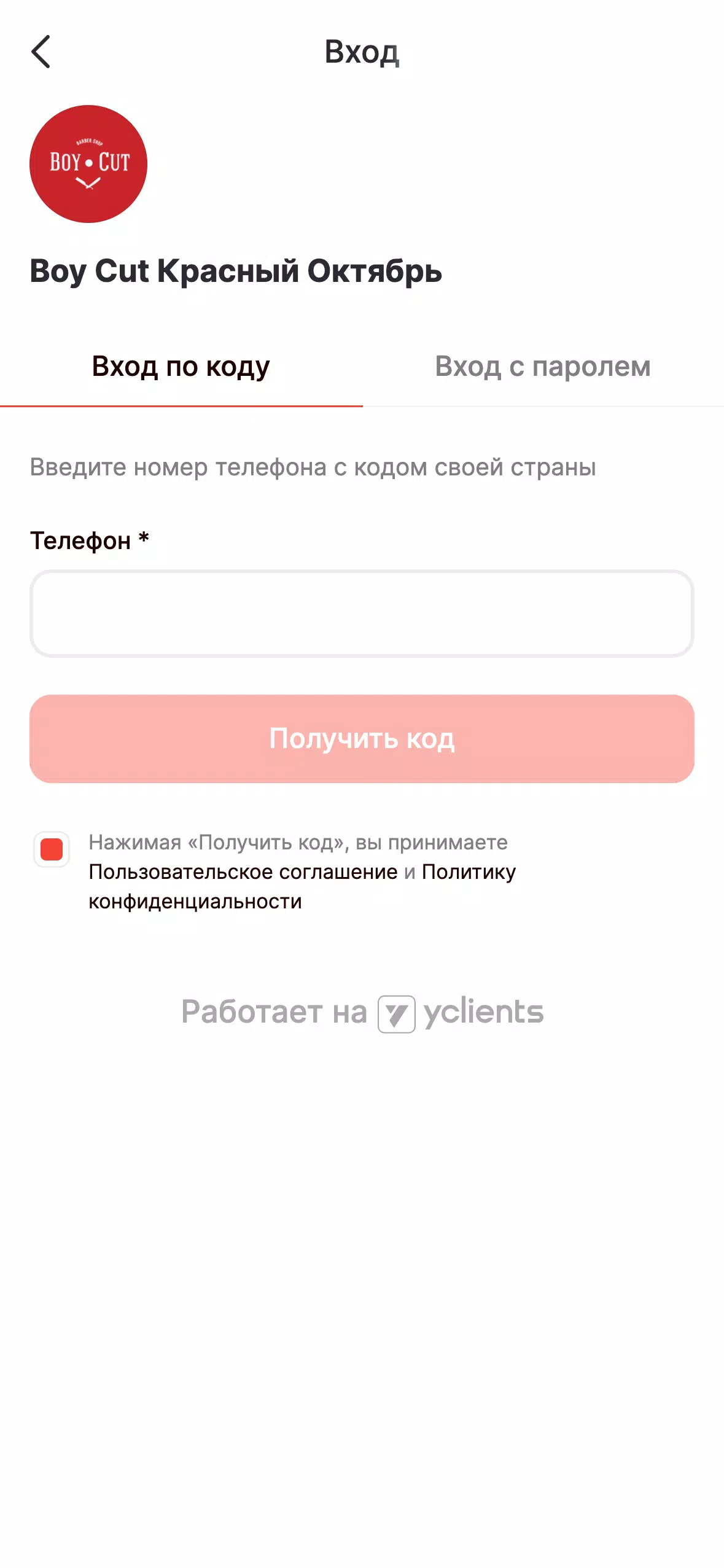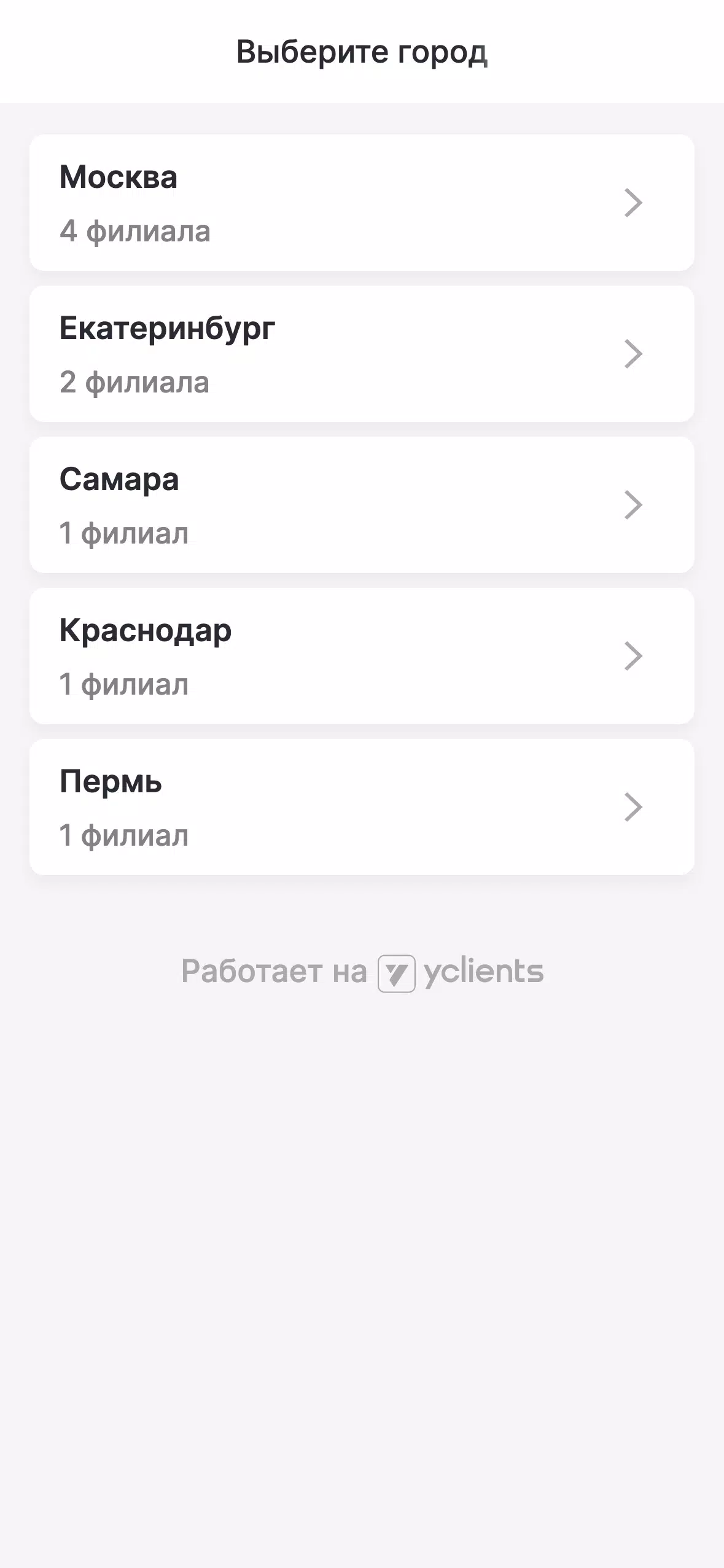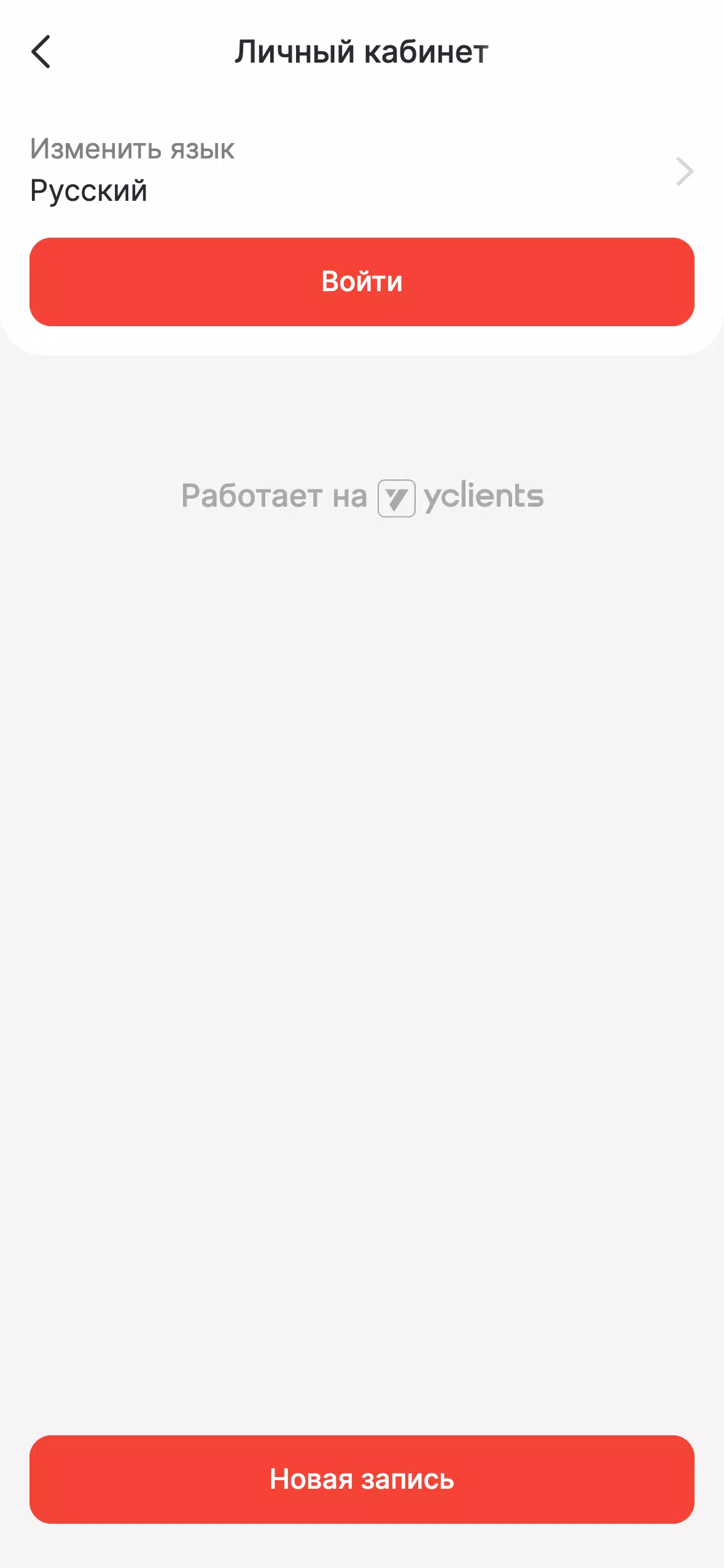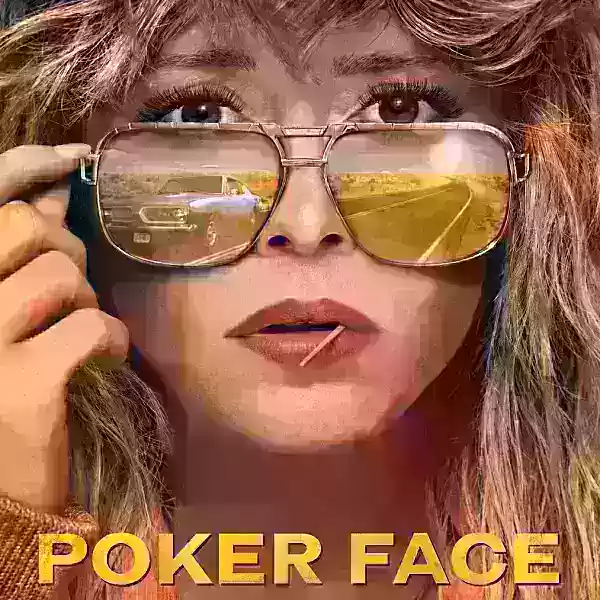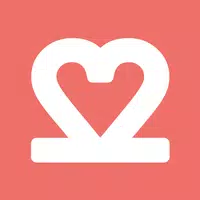Master the art of effortless web translation with Google Chrome! This guide provides a comprehensive walkthrough of Google Chrome's translation features, covering whole-page translation, selected text translation, and personalized translation settings adjustments. Follow these steps to unlock seamless multilingual browsing.
First, locate and click the More tools menu in the upper right corner of your Google Chrome browser (usually represented by three vertical dots or three horizontal lines).

Next, select the "Settings" option to access your browser's settings page.

Utilize the search bar at the top of the settings page. Enter "Translate" or "Language" to quickly locate the relevant settings.

Locate and click the "Languages" or "Translation services" option.
In the language settings, you'll find a dropdown menu listing the languages supported by your browser. Click on "Add languages" or review your existing languages.

Finally, ensure the option "Offer to translate pages that aren't in a language you read" is enabled. This ensures Google Chrome will automatically prompt you to translate web pages not in your default browser language. Enjoy effortless global web browsing!