Subtitles are among the most widely used and appreciated accessibility features in modern gaming, yet they're not for everyone. If you're playing *Avowed* and want to toggle subtitles on or off, we’ve got you covered with a simple step-by-step guide to help you customize your experience.
How to Turn Subtitles On & Off in Avowed
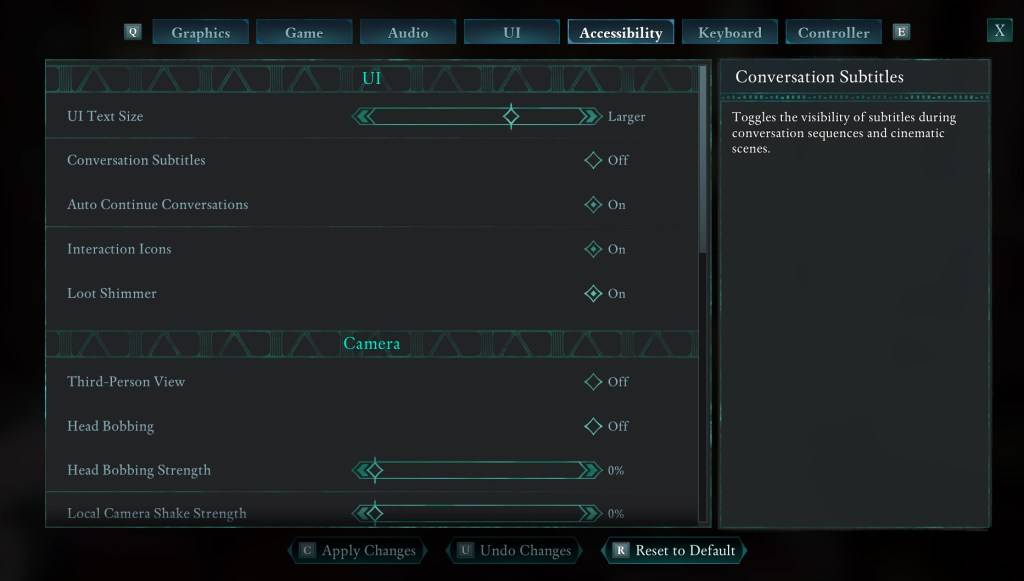
At the beginning of *Avowed*, you’ll be given initial subtitle settings, but if you accidentally select the wrong option—or simply change your mind later—adjusting them is easy. The game offers two different places where you can manage subtitles:
- Navigate to the “Settings” menu.
- Select either the “UI” tab or the “Accessibility” tab (the latter is recommended for clarity).
- Look for options labeled “Conversation Subtitles” and “Chatter Subtitles.”
- Toggle these on or off based on your preference.
These adjustments will take effect immediately, letting you enjoy the game the way you like it.
Why Don’t Some People Like Subtitles?
While many players rely on subtitles for clarity—especially in dialogue-heavy games—others find them visually distracting or stylistically intrusive. Preferences vary greatly depending on individual needs and playstyles. Whether you prefer audio immersion without text overlays or require subtitles for comprehension, *Avowed* gives you full control over this aspect.
What Are Avowed’s Accessibility Options Like?
*Avowed* may not offer the deepest suite of accessibility tools compared to some AAA titles, but it includes all the essential features to make the game more inclusive and enjoyable for a broader audience.
In addition to toggling subtitles, you can customize their appearance:
- Adjust subtitle size for better readability.
- Change background opacity to reduce visual interference.
- Set a minimum display time for subtitles to ensure you don’t miss any lines.
The game also provides options to help reduce motion sickness and improve comfort during extended play sessions:
- Reduce camera shake intensity.
- Toggle or adjust head bobbing effects.
Other notable accessibility features include:
- Increased aim assist for easier targeting.
- Customizable movement controls such as toggling crouch and sprint modes.
Together, these settings allow players to tailor the gameplay experience to their personal comfort and ability levels.
And that’s everything you need to know about managing subtitles and accessibility settings in *Avowed*.
Avowed is available now on [ttpp].















