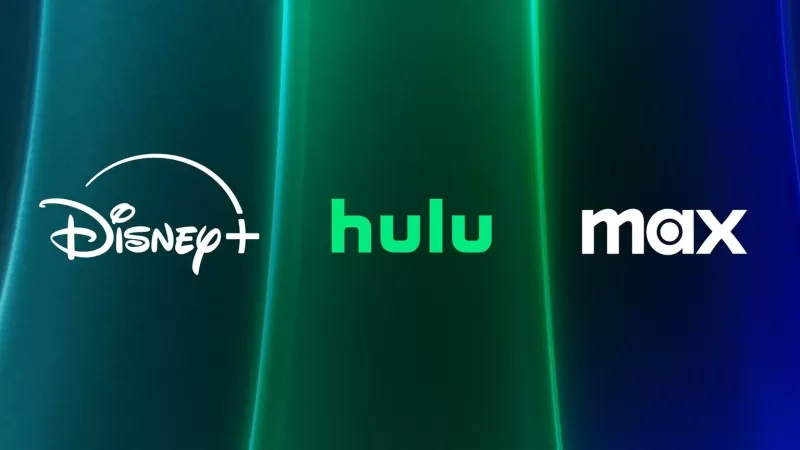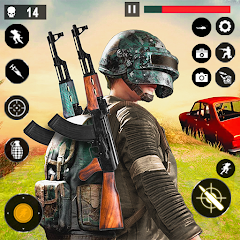Quick Links
The Steam Deck isn't just a powerhouse for gaming; it's a versatile tool for portable PC users too. With its desktop mode, you can do much more than just play games, such as accessing your internal storage remotely for various purposes. Since the Steam Deck runs on a Linux-based system, it supports Secure Shell (SSH), a protocol that lets you access and manage data securely from afar. However, many Steam Deck users might not be aware of how to harness this powerful feature. This guide will walk you through enabling and using SSH on your Steam Deck, along with some handy tips.
Steps For Enabling SSH On The Steam Deck
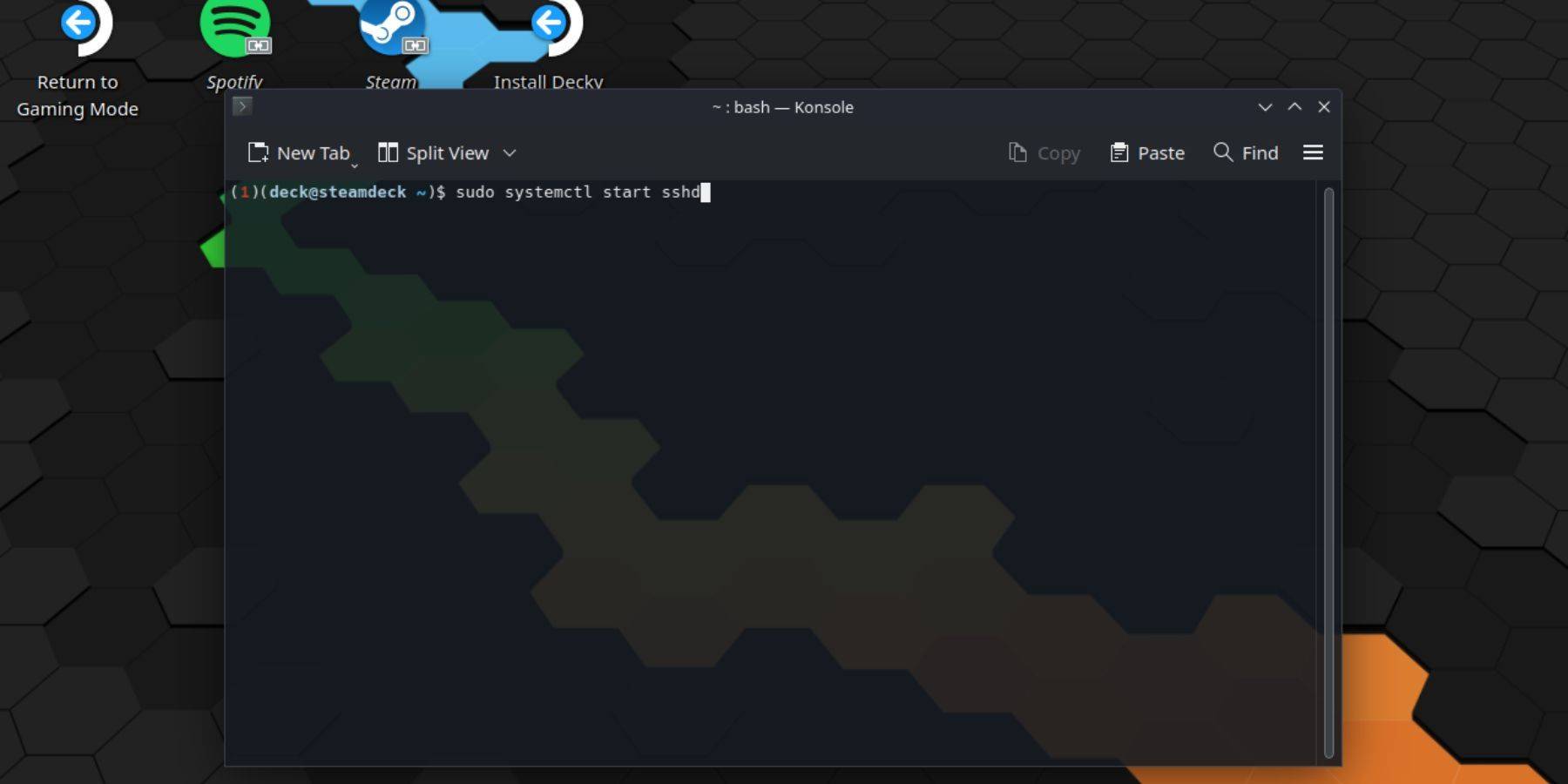 Enabling SSH on your Steam Deck is straightforward. Follow these steps:
Enabling SSH on your Steam Deck is straightforward. Follow these steps:
- Power on your Steam Deck.
- Press the Steam button.
- Navigate to Settings > System > System Settings > Enable Developer Mode.
- Press the Steam button again.
- Select Power > Switch to Desktop Mode.
- Open the Konsole from the Start menu.
- Set a password if you haven't already, by entering the command:
passwd. Follow the prompts to set your password. - Enable SSH with this command:
sudo systemctl start sshd. To make SSH start automatically after reboots, use:sudo systemctl enable sshd. - Now, you can remotely access your Steam Deck's data using any SSH client.
Remember, avoid deleting or moving system files to prevent corrupting the operating system.
How To Disable SSH On The Steam Deck
If you need to disable SSH on your Steam Deck, here's how:
- Open the Konsole from the Start menu.
- To disable SSH, enter:
sudo systemctl disable sshd. If you want to stop SSH immediately, use:sudo systemctl stop sshd.
How To Use SSH To Connect To The Steam Deck
 With SSH enabled, you can access your Steam Deck remotely. For instance, you can use applications like Warpinator. Install Warpinator on both your Steam Deck and your PC, then run them simultaneously. Transferring data becomes a breeze.
With SSH enabled, you can access your Steam Deck remotely. For instance, you can use applications like Warpinator. Install Warpinator on both your Steam Deck and your PC, then run them simultaneously. Transferring data becomes a breeze.
If you're using a Linux PC, you don't need a third-party app. Simply open your file manager and enter sftp://deck@steamdeck in the address bar. Enter the password you set earlier, and you're connected.