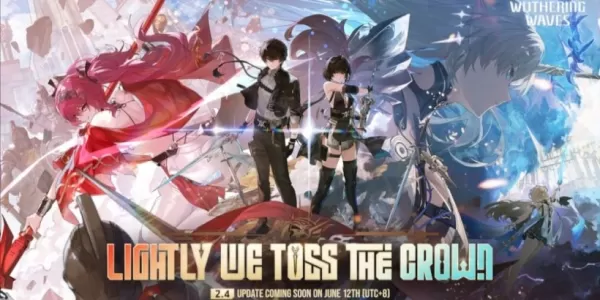The Sony DualSense, renowned for its innovative features, comfortable grip, and ergonomic design, is widely considered the best PS5 controller. Maximizing your PlayStation 5 gaming experience is easy with it. Connecting it to a gaming PC, however, might seem daunting, especially considering the challenges faced with the DualShock 4. Fortunately, the DualSense boasts significantly improved PC compatibility, earning its place among the best PC controllers available. Follow the simple steps below to connect your DualSense.

Items Needed:
- Data-capable USB-C cable
- (If needed) Bluetooth adapter for your PC
Connecting your DualSense to your PC requires either a data-capable USB-C cable (cheaper cables may only provide power, not data transfer) or a Bluetooth adapter if your PC lacks Bluetooth functionality. The USB-C cable can be either USB-C to USB-C (if your PC has a USB-C port) or USB-C to USB-A (for standard USB ports).
If your PC doesn't have Bluetooth, you can easily add it with a Bluetooth adapter. Many adapters are available, some fitting into your computer's PCIe slot, others connecting via a USB port.

Our Top Pick: Creative BT-W5 Bluetooth Transmitter
Connecting via USB:

- Plug your USB cable into an available port on your PC.
- Connect the other end to the USB-C port on your DualSense controller.
- Wait for your Windows PC to recognize the DualSense as a gamepad.
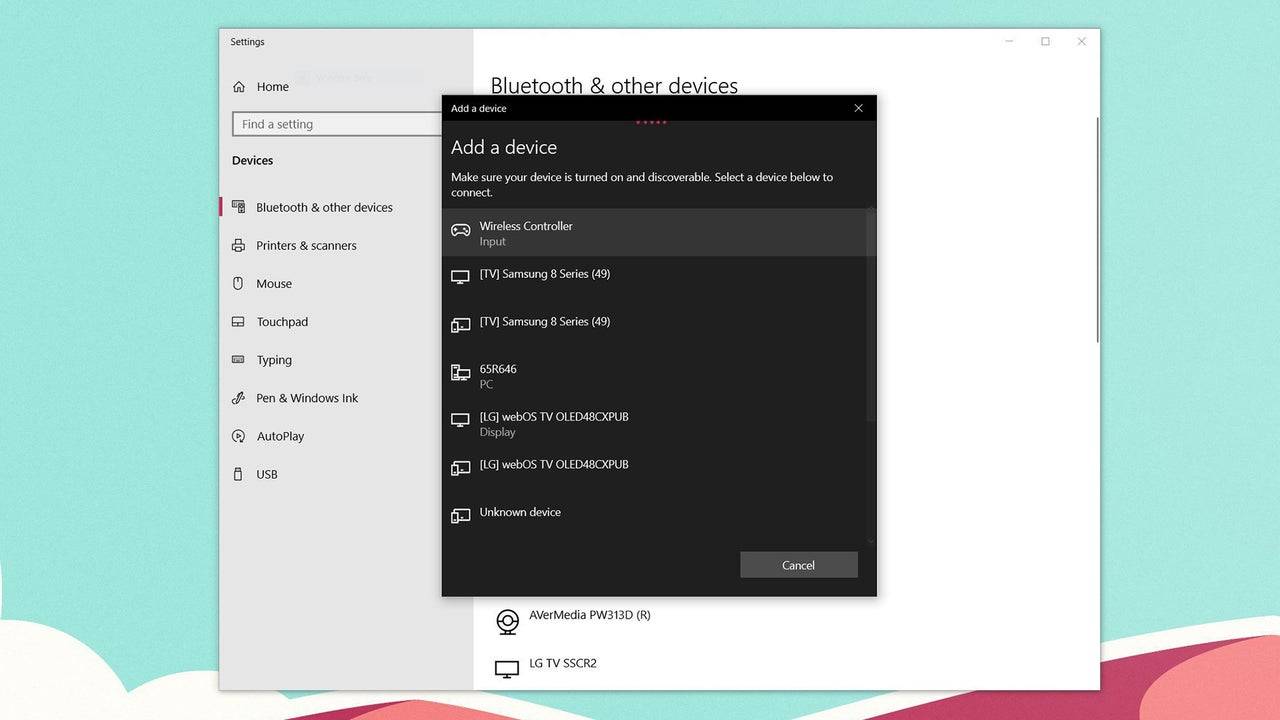
Connecting via Bluetooth:
- Access your PC's Bluetooth settings (Press the Windows key, type "Bluetooth," and select Bluetooth & other devices).
- Select Add Bluetooth or other device.
- Choose Bluetooth from the pop-up menu.
- With your DualSense controller powered off, press and hold the PS button and Create button simultaneously until the light bar under the touchpad begins to blink.
- Select your DualSense controller from the list of available Bluetooth devices on your PC.