Whiteout Survival: Conquer the Glacial Apocalypse on PC and Mac
Whiteout Survival plunges you into a post-apocalyptic world ravaged by an ice age. Lead the remnants of humanity, battling the elements, ferocious creatures, and rival factions to secure survival. Gather resources, develop technology, recruit unique heroes, and fight for dominance in this frozen wasteland.
Playing Whiteout Survival on PC with BlueStacks:
- Access the Game: Navigate to the Whiteout Survival game page and select the "Play Whiteout Survival on PC" option.
- Install BlueStacks: Download and install the BlueStacks Android emulator.
- Game Installation: Log in to your Google Play Store account within BlueStacks and install Whiteout Survival.
- Start Playing: Launch the game and begin your quest for survival.
Playing Whiteout Survival on Mac with BlueStacks Air:
- Download BlueStacks Air: Visit the official BlueStacks website and download BlueStacks Air.
- Installation: Open the downloaded .dmg file and drag the BlueStacks Air icon to your Applications folder.
- Launch and Sign In: Open BlueStacks Air, and sign in using your Google account.
- Install and Play: Search for Whiteout Survival in the Play Store, install it, and start playing.
For Existing BlueStacks Users:
- Launch BlueStacks: Open BlueStacks on your PC or Mac.
- Search and Install: Use the search bar on the BlueStacks homescreen to find Whiteout Survival, then install it.
- Begin Gameplay: Launch the game and enjoy.
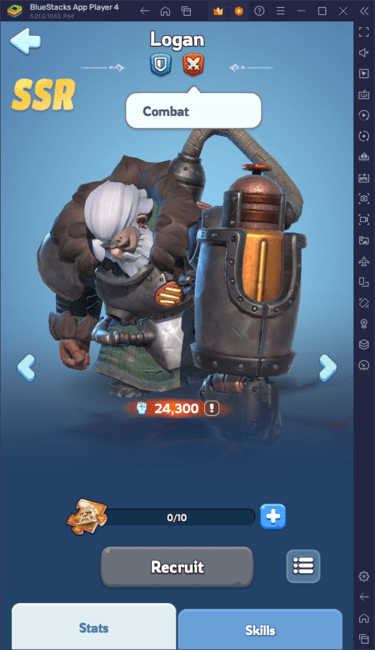
Minimum System Requirements:
BlueStacks boasts broad system compatibility, but meets these minimum requirements:
- Operating System: Windows 7 or later, macOS 11 (Big Sur) or later.
- Processor: Intel, AMD, or Apple Silicon processor.
- RAM: 4GB minimum.
- Storage: 10GB free disk space.
- Permissions: Administrator access (PC).
- Graphics Drivers: Updated graphics drivers.
For more details, visit the Whiteout Survival Google Play Store page. For advanced strategies and tips, explore the extensive BlueStacks game blogs. Experience enhanced gameplay with keyboard and mouse controls on the larger screen offered by BlueStacks.















